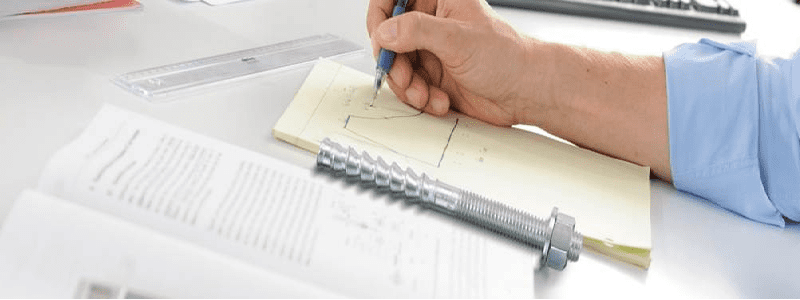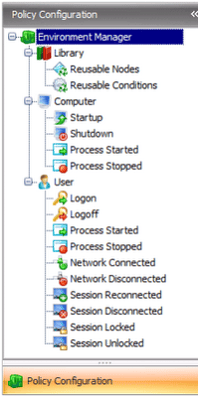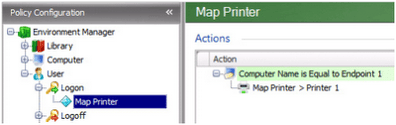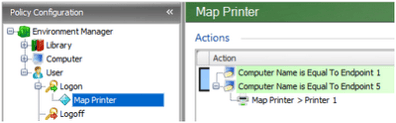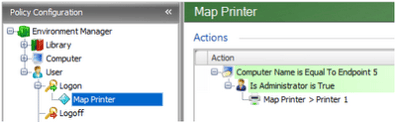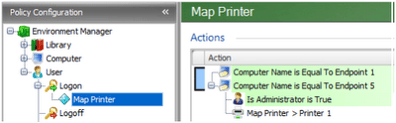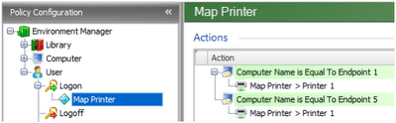Creating an Environment Manager configuration for the first time is fairly straightforward, but the intricacies of some of the structure isn’t immediately obvious. This post aims to guide beginners to EM through creating a very simple starter config and allow them to start putting together complicated structures as quickly as possible.
Policy Configurations are built using the framework provided in the Policy Configuration tree within the Environment Manager console. It is assumed that the user will know at least how to launch and navigate the EM Console.
Triggers are static elements found within the Computer and User nodes which represent the events which ultimately trigger actions. Examples of triggers are Computer Startup and Process Stopped.
Nodes are essentially containers that allow conditions and actions to be associated with triggers. Nodes act as the placeholders to create the hierarchy of the configuration, controlling dependencies and defining processing order.
Conditions define the rules which specify when actions are carried out. For example, a condition might be created which applies to certain computers or user names. They allow actions to be targeted allowing greater flexibility and customization.
Actions are applied when conditions are met after a trigger is fired. For example, mapping drives and printers, creating shortcuts and registry keys.
Lockdown actions are also available. These are provided to disable or remove application items and functionality. For example, disabling a menu option or button in an application or prohibiting the use of certain keyboard shortcuts.
By building up these elements, a configuration is created which controls endpoint usage and user access. For example:-
|
Fixed node
|
Trigger
|
Node
|
Condition
|
Action
|
|
User
|
Logon
|
Printer mapping
|
Computername
is equal to Endpoint1
|
Map to Printer1
|
The example above shows one condition and one action. Multiple conditions can be used to create AND and OR conditions.
Adding a further condition at the same level creates an OR condition; denoted by the blue bracket:
This configuration maps Printer 1 at logon for Endpoint 1 OR Endpoint 5. If the computer is one of those specified, the action to map the printer to Printer 1 runs. If the managed computer is anything other than Endpoint 1 or Endpoint 5, the action is ignored.
If a condition is a child of another, an AND condition is created:
A condition which checks if the user is an administrator has been added as a child of another condition. By adding this, the action will run for the computers specified AND the user is an administrator.
AND and OR statements can be combined to create AND OR conditions:
This configuration maps Printer 1 at logon for Endpoint 1 OR Endpoint 5 for users which have administrator rights.
There is no limit to the number of conditions you can add to AND and OR conditions or the number of AND OR conditions that can be used.
Consideration should be given to the structure of a configuration to ensure the desired behaviour occurs. For example, placing an action between two OR conditions breaks that relationship:
The example above now represents two separate conditions, actioned simultaneously by the multithreaded execution model in EM.
Hopefully these examples illustrate how AppSense Environment Manager can be used to build configurations in a logical way for your users’ environmental needs. EM 8.2 actually introduces If and Else conditions, which I will cover in a further post – if I ever get my upgrade finished!